PAX-it and PAXcam New Features
General note regarding new versions:
PAX-it!2 is not a static product but is continually being upgraded to account for new technologies, new features, fixes, and improved user experience. We are constantly listening to our customers and markets so that we can add the latest tools to help accomplish your imaging goals, and we take pride in our efforts to make new versions backwards compatible so that wholesale changes in workflow or methods are avoided for our users.
Even so, new technologies may mean that certain Windows versions, hardware, or drivers will eventually be unsupported in favor of newer ones. MIS recommends that users stay current in their Windows versions as well as their PAX-it2 software versions, to take advantage of the latest new features and to avoid discontinued or unsupported technologies.
Click below for a listing of features added in PAX-it!2 releases
PAX-it! 2
PAX-it! 2 v2.0.3
PAXcam Features
| Add Caliper Crosshair to PAXcam Live Preview | New setting allows the crosshairs on the PAXcam live preview to display as a box. Sides are moveable, and mirrored from the centerpoint of the preview window |
PAX-it Features
Notepad can be opened and edited during a QuickSave operation | The behavior of the docking notepad has been extended to allow easier display and editing within other PAX-it routines |
Measurement & Image Analysis Features
| Duplicate a Line or Arc within a Measurement Sequence | Allows a preset duplicate Line or Arc to be auto-produced as part of a Measurement Sequence, for offset designations or dimensions. |
| Network calibrations for PAXcam Live Measurement | Bypasses the need to copy calibrations between the Network Drive and the Hard Drive, for a more efficient process. |
| ‘Prompt for Name’ dialog with added option | User may cancel from within the ‘enter a line name’ dialog, if ending the process prematurely. |
| Enhanced Measurement Sequence efficiency | Behind-the-scenes changes to streamline the steps required to step through a Measurement Sequence routine. |
| Improved efficiency to building specific reports | In the one image per sheet condition, a new option exists to only evaluate the tags for the image # that matches the sheet #. This streamlines the report building process for multi-sheet reports. |
| Adjustment of the porosity ‘Tissue Layer’ designation | Top and bottom limits of the Tissue Interface layer are user adjustable, rather than locked in to the standard 90/10 range. Perfect for research applications and special materials! |
Extended Security Features
Improved efficiency when exporting high quantities of Digitally Signed images | Images with ‘strip stamp’ condition provoked a memory leak which was fixed, to avoid slowdowns with this special execution |
Remove “Max Dimension” messages when drawing Rectangular ROI in Detect Areas | Max dimensions are assumed when dragging rectangular ROI beyond an edge of the image |
Other Module Features
| Changes to ES Preferences are logged (ES Module) | Allows a detailed check of any changes to Extended Security configuration settings, including the change, who administered it, and when |
| Stored image analysis routines may not be edited (ES) | The ability to change a stored, named analysis is removed, as an extra security layer for ES users |
| Further refinement of permissions for exporting files (ES) | Hotlink and Export permissions have been extended, to lock out file transfer more effectively |
Allow SQL users to change password within the PAX-it application (ES) | New SQL login passwords in PAX-it will update on the SQL side as well, for a streamlined workfow |
| Long computer names are more easily readable (ES) | New UI for viewing computer info is on the Password List screen, with increased space for information display |
Stage calibrations are now stored per login drive (Stage Module) | Allows multiple users accessing a network collection to more easily share stage movement calibrations |
PAX-it! 2 v2.0.2
PAXcam Features | |
QuickSave definition can include additional processing options | “Invert Colors” and “Shift Colors” are now options for Processing images upon QuickSave, extending workflow flexibility even further
|
| Improved handling of non-ES Log reports | Log reports take advantage of new MS-Windows structure for handling |
Measurement and Image AnalysisFeatures | |
| Improved Segmented Lines reporting | Multi-image reports may now be generated with Segmented Lines data |
| Improved messaging for Calibration changes | Yields better understanding of options for handling changes to calibrations |
ES Module Features | |
‘Send To’ and ‘Capture’ to external applications can be blocked | Capture from PAXcam to external apps and sites can be blocked, to further control image handling. Similar blocking may be set for Send To operations to external apps or locations |
Pushed profile settings can be automatically applied to others | User profiles that are Pushed to Cache can be set for automatic acceptance by other logins. Sidesteps the option to reject the new settings, for consistency across all users |
PAX-it! 2 v2.0.1
PAXcam Features | |
| Fix for uncommon painting issue | Overlaying annotation on the live preview could cause a painting error under specific minimize/restore sequences
|
Measurement and Image AnalysisFeatures | |
| Improved ‘Duplicate a Line’ placement | Clarity added to Above/Below vs Left/Right placement options |
| Improved Grid Overlay features | Improvements include: a) New overlay specifies the H/V grid measurement sizes on the final image b) Undo / Redo error fix when working with grids
|
| New report tag for Detect Areas thresholds | Allows threshold levels to be indicated on images in a report, including specific thresholds per pass. Allows visual representation of threshold vs final results for fuller reporting |
ES Module Features | |
| New report tag for full signature information | New report tag transfers all digital signature information to an MS Excel Report, including multiple levels of signature. Full disclosure of image creation and signature sequence is conveyed with the single tag |
PAX-it!2 v2.0
PAXcam Features
NEW PAX-it! Weld Cut Pro All-in-One Digital Inverted Microscope | Integrated weld package including high res video microscope, built-in illumination, and powerful PAX-it Weld Measurement methods. Inverted microscope design means no focusing is necessary, and zoom levels are stored in presets for reproducible, calibrated magnifications. PAX-it Weld Measurement tools are unsurpassed for ease of use and streamlined workflow! |
| NEW PAXcamHR camera released | New PAXcam MacroZoom camera model with 32MP high resolution still images, advanced color control settings, 8x zoom, ROI for white balance and exposure, 4K video with audio overlay. Uses the familiar PAXcamHD user interface for easy upgrades, with integrated HR features. |
| NEW PAXcam4K camera released | New PAXcam MacroZoom camera model with 8MP still images, 4K video capture, and more. A higher-res version of the popular PAXcamHD camera for gross and macro imaging. |
| Voice commands for PAXcamHD, 4K and HR | Instruct the PAXcam to change zoom level, adjust exposure, capture image, and more — with no mouse or foot switch needed. |
| New HotKeys for PAXcamHD, 4K & HR | Hotkey sequences for:
|
| Light source trigger for PAXcamX cameras | Allows illumination pulse upon Capture, for photo-sensitive samples. For PAXcamX cameras using PAXcam light sources. |
| DinoLite Camera module | Special UI for specific DinoLite camera models, including Live image control and capture control. |
| Magewell capture card support | Next generation frame grabber for high res imaging from HDMI HD or 4K video sources. Live stream and image capture is supported from the familiar PAXcam MacroZoom user interface. |
| New light controller hardware | Next generation controls for illumination hardware, allowing one controller for single or multiple devices. Illuminators include PAXcam MacroZoom models and PAXcamX microscopy applications. |
PAX-it Features
| Sub-values may be skipped in AutoLabel ‘Hold’ | Auto-Label ‘Hold Numbers‘ or ‘Hold Letters’ sub-values may be incremented with a right-click. Greatly simplifies the process for not including a sub-increment within a list (skipping from A1 to A3, for example). |
| Zebra 2-D Barcode Scanner Integration | Use the integrated Zebra driver within PAX-it, to scan barcode values into PAX-it locations. Standard barcodes are also supported with HID devices. |
| Auto-Pick Annotation Templates | Upon QuickSave, a specified overlay template will be applied, dependent on a database field’s entry. Yields more accuracy and efficiency in applying templates. |
| Shape-plus-Autolabel hybrid feature added | Allows boxes and ellipses to be autolabelled sequentially as they are drawn, for a more streamlined workflow. |
| Full path to QS folder listed on Task Bar | Very helpful for installations with multiple PAX-it! databases. |
Measurement & Image Analysis Features
| Duplicate a Line or Arc within a Measurement Sequence | Allows a preset duplicate Line or Arc to be auto-produced as part of a Measurement Sequence, for offset designations or dimensions. |
| Network calibrations for PAXcam Live Measurement | Bypasses the need to copy calibrations between the Network Drive and the Hard Drive, for a more efficient process. |
| ‘Prompt for Name’ dialog with added option | User may cancel from within the ‘enter a line name’ dialog, if ending the process prematurely. |
| Enhanced Measurement Sequence efficiency | Behind-the-scenes changes to streamline the steps required to step through a Measurement Sequence routine. |
| Improved efficiency to building specific reports | In the one image per sheet condition, a new option exists to only evaluate the tags for the image # that matches the sheet #. This streamlines the report building process for multi-sheet reports. |
| Adjustment of the porosity ‘Tissue Layer’ designation | Top and bottom limits of the Tissue Interface layer are user adjustable, rather than locked in to the standard 90/10 range. Perfect for research applications and special materials! |
| Adjust number of Line Increments when Grainsizing | User can set the number of Lines or Concentric Circles within the Horizontal, Vertical, or Concentric Grainsizing methods. |
| Measurement Specs now accept a typed in value | Users to may input a constant in a tolerance designation, in place of a measurement value from the image. |
Extended Security Features
| Default drive is set as the login drive | Synchronizes the default drive to the proper database when users are set to choose between two or more drives upon login. |
| Enable Show/Hide Annotations for signed images | Allows a Show/Hide action for overlays even on locked images. |
| Remember last username per login drive | Last-used username is synchronized to the last-used drive and database, for easier login access. |
| Audit Trail Reports via right-click on image icon | Choices for quick reports are added to context-sensitive menu from a single locked image:
‘All Log Reports’ will generate the 3 separate reports listed above it, with one click! |
| More consistency with Strip Stamp usage | Stamp images with database field information in a non-destructive border outside the image area, whether the export is from the folder level or open image level. |
| PAX-it! includes corrections for MS-SQL issues | Forces SQL to handle data properly, requiring less administrator effort to make SQL corrections. |
| Consistent date format in Log Reports | Date/time display for logs is formatted like the OS date/time. |
| More clarity to TWAIN capture with ‘Check Image Source’ | Twain capture source is now reported as “Acquired via TWAIN”. |
Other Module Features
| Modify scripted MS-Word Report Template | Script reporting function can now force additional Word pages to be auto-generated, to accommodate variable numbers of additional images selected by the user. |
| Linkam time lapse capture adjustment | Temperature data saves temporarily to the PAXcam parameters, to safeguard against improper data when using short intervals for time lapse. |
PAX-it!2 v1.9
PAX-it!2 v1.9
PAXcam Features | |
PAXcam data regarding model and serial # sent to PAX-it! database fields | Adds in ID of original image source for auditing |
PAXcamHD magnification at capture is added to the dropdown list automatically | Streamlines calibration workflow – no need to manually edit the Magnification entries! |
PAX-it! Features | |
“Import All” button added to the QuickSave wizard | Now exported QuickSave definitions can all be imported at once, making it easier to keep multiple workstations synchronized in behavior |
Dependent database fields fill automatically if there is only one choice available in the associated list | Auto-filling the secondary field streamlines the workflow when tagging metadata to samples |
Dependent database fields are maintained if data is added on-the-fly | Enter new secondary field data and the association is maintained to the primary field data entry. No need for editing in the Database Setup area! |
More efficient image import process | Caching of image data makes repolling unnecessary behind the scenes. Especially helpful for network installations and large import actions. |
Measurement and Image Analysis Features | |
New Measurement Sequence enhancements:
| Even more streamlined operations for any repetitive samples requiring multiple measurements. Each sample type can auto-pick its own associated measurement routine! User can move directly to a new sample or new image after a sequence is finished. |
‘New Entry’ option in the dropdown of magnifications to calibrate | Streamlines the calibration process if the current magnification value does not exist in the dropdown list |
Determine an image analysis routine automatically by a database field entry | Auto-pick a saved analysis routine based on sample type or other metadata |
Report CIEXYZ and CIELab data in the Measurement Totals | As an alternative to RGB data per detected object |
PAX-it!2 v1.8
PAX-it!2 v1.8
PAXcam Features | |
NEW PAXcamX USB 3.1 cameras for microscopy  | PAXcamX USB3 cameras for demanding microscopy applications: · PAXcamX12 (12 Megapixel); PAXcamX5 (5 MP): PAXcamX3 (3 MP) · New compact housing · Latest Sony Pregius sensor technology · Supports super fast frame rates for realtime preview · Features low light level sensitivity, high dynamic range, and stunning color reproduction · For all standard optical techniques: brightfield, darkfield, polarized light, DIC, phase contrast, clinical fluorescence · For new systems or to update older hardware. · Can be used on all microscope models |
| Improved white balance | More efficient global and region-based white balance for quicker and more accurate true color rendition |
| Improved Find Exposure speed for USB3 cameras | More efficient ‘Find Exposure’ routine, according to a user-defined target value. |
| New ‘LED’ color matrix setting for USB3 cameras | For correction of color balance with modern LED light sources |
| Ability to Turn OFF ‘associate a Scale Bar with Magnification’ | Gives more flexibility to the user when using this feature |
PAX-it! Features | |
| “Apply to all” option on Close Unsaved Images | For “Quicksave” or “Close” functions – will process all open images as a batch, for improved workflow |
| Expansion of “Recent Folder” shortcut | ‘Copy To’, ‘Move To’ and ‘Pick Folder’ functions now have a dropdown list of 20 most recent folders, to help eliminate browsing for a more efficient workflow |
| Strip Stamp functionality expanded | Stamp exported images with strips of data from any PAX-it! drive location |
| New Help File access from PAX-it dialogs | As a built-in aid for procedures using the ‘Edit Annotation’ and ‘Push Settings to Cache’ dialogs |
| Copy database layout to another drive | Quick method to copy database structures to a network drive or external drive; from Setup Database |
| PAX-it Settings restructuring for more efficient caching and sharing | ‘Measurement Items’ cache for sharing settings now includes custom columns and measurements, plus user defined settings for measurements & annotations |
| Network database improvements for file capture | New handling to protect against rare ‘simultaneous capture’ events |
| Background Subtractor settings expanded | Users may choose the default method for subtraction or division operations |
Measurement and Image Analysis Features | |
| New reporting tags for Excel | More than 15 new tags for transferring data from PAX-it! measurements and image analysis routines to user-designed report templates. |
| Automatically identify existing Layers as the new Region of Interest for a new detection | Perfect for analyzing the porosity of a detected layer—there is no need to re-define the region of interest when using this new tool. |
| New options for orientation of transects for Detect Layers on curved substrates | Allows for radial transects from inner, outer or midline regression of the layer, for flexibility in measurement specifications |
| New controls for fine adjustment of ROI on Detect Areas | Top/Bottom & Left/Right controls for precise placement when moving the Region of Interest by dimensional values |
| Auto Update of Measurement Line Label | Change the unit of measure in the Measurement Totals dialog and the labels on images will auto-update as well. Users will maintain consistency while saving time and effort! |
| Reorganize Options>Measurement>General tab | Easier-to-understand organization of items that are set as Measurement Preferences |
| New Tolerance Specs import/export method | Export & Import Measurement Tolerances to & from Excel in csv format, as an aid to editing values |
| Expansion of Measurement cached items for sharing settings between users | Now includes custom columns and measurements, plus user defined settings for measurements & annotations |
| New Preferences for DAS Lines and Optical Profile / Critical Dimensions Lines | User may specify to lock the measurements (block editing) |
| Expanded ‘Measurement Tips’ by hovering on image | Now include Image Analysis data from DAS & Flakes, as well as Detect Objects & Areas. |
Extended Security Features | |
| New safeguard for encryption/decryption of passwords | Bypasses potential issues with decryption of special characters |
| No deletion of signed images | Even users with deletion rights may not delete a signed asset |
PAX-it!2 v1.7
PAXcam Features | |
| Live Measurement: Report data tags have option to move across rows | New data may be pushed across rows rather than down columns when adding measurements to a report |
| Live Measurement: Measurement Sequence now has Up/Down arrows | User may navigate forward to skip measurements in the Sequence. |
| Live Measurement: now has ‘Angle from vertex’ option | The setting in Options>Measurement regarding Angle measurement on captured images is extended to Live Measurement |
PAX-it Features | |
| New database field designations | Fields may be explicitly formatted to hold Date/Time, Numeric, or Yes/No data as well as freeform Text, to aid in searching and sorting functions. |
| Open image at a preset zoom level | Set PAX-it! Preferences to a default zoom level at which to display images. Very helpful for standard image sizes that are different from the display resolution of the monitor. |
| ‘Set all Annotations’ to a condition | Quick method to edit one type of annotation and apply the condition as the default for all annotations. |
| Installation Changes | · Installation path is set to C:Program Files (x86) for new installs · Migration path is an option for prior installations using the legacy C:PAXIT install path |
| ‘Per User’ Settings Management | · All users begin with shared legacy settings after migration · Per User settings may be established for each Windows login, in five separate categories of PAX-it! functions · PAX-it! Admin accounts may Push settings out to others, so that consistency is maintained within a shared lab environment · Pushed settings are selected by group, so that some aspects of settings may be kept modifiable ‘Per User’. |
| Database management tools expanded | · ‘Export/Import’ routine allows a PAX-it! collection (database/settings/images/data) to be transferred to a new computer upon hardware or OS upgrade · ‘Auto Transfer of License’ routine allows the PAX-it! registration to be deactivated on one machine and moved to another |
| Enhancements to Print Layout feature | · Time/date may be used as the footer, or appended to a text footer · ‘Use Image Title as Header’ will now gray out the Header text box |
| Improvements to Search speed and process | Increased efficiency in the search process, for much quicker search results |
| PAX-it Settings restructuring / regrouping | Segregation of PAXIT.ini settings, into three categories: · Per User, Roaming to different machines · Per User, on the Local Machine · Globally available to all users on this machine |
| New menu items for Toolbar View | Ribbon view’s new menu options are now exposed in Toolbar view: · Export PAX-it! Settings · Import PAX-it! Settings · Push Settings to Cache · Clear Settings Cache · Migrate PAX-it! Directory |
| Default MS Office version is upgraded | Installation defaults to xltx, docx, pptx Office files for easier workflow. |
Measurement Features | |
| xltm and xlsm reporting is activated for ‘Add to Excel’ functions | Add macro-enabled report structure to the Add-to-Excel feature, for expanded functionality when generating ongoing reports. |
| ‘Set all Measurements’ to a condition | Quick method to edit parameters for one type of measurement and apply the condition as the default for all basic measurements. |
| Generate reports directly as a PDF |
|
| Add “T min” to Welding auto-calculations |
|
| Extend % of Penetration to a series of measurements, for Welding calculations |
|
| Import/Export Tolerance Specs | Import or Export of defined Tolerance Specs from Options>Measurement. Allows easy sharing of Tolerance definitions across multiple workstations. |
| Auto select Report Template based on a combination of IDTag fields | Create custom reports for different samples or clients by setting a database field as the key to picking a report template, automatically! Multiple database fields may be used in combination. |
| Link to a Measurement Sequence by a database field | Automatically select the Measurement Sequence to use based on a sample name or other database field. Multiple database fields may be used in combination for more specificity (for example a sample name plus a client name). |
| User can set the format for Pass/Fail colors |
|
| Tolerance Specs ‘borderline’ category |
|
| Character limit is expanded for Measurement names |
|
| ‘Add To Excel’ reporting is expanded |
|
| Header/Footer info for direct Print from MTD window | Print Layout header and footer functions are applied when printing from the Measurement Totals toolbar, giving a more completed printout. |
| Scale Bar tool allows easier changes to the value | Re-implemented the feature allowing the Scale Bar dialog to open with the cursor in the Number field. No tabbing required to initiate an edit! |
| Expanded dropdown list of stored names | The dropdown list of named measurement items is expanded from 20 to 40, to allow easy access to more named items. |
| Excel reports open on top | When an Excel report is generated from PAX-it!, the report opens on top of the PAX-it! screen, for immediate viewing. No need to click on the task bar to bring up the results! |
| Print option from the Measurement Totals | The tabulated measurements may be printed directly, without the need to generate a report. ‘Print to PDF’ is also supported. |
Image Analysis Features | |
| Detect Areas: “Use same ROI as first pass” improvements | Better handling of user workflow if there is a need to change between the first pass ROI and other ROI options. |
| New Layer Transects functionality for added flexibility | Set the orientation of the width of a detected layer to relate to the first or second edge of the layer, or to the midline between them. |
Other Modules | |
| New Archive/Backup Module | Optional module for copying assets to a specified drive as a backup for safekeeping; or moving assets as an archive for freeing up space. The process may be driven manually, or be set to an automated schedule. Archiving may be scheduled by calendar age or by inactivity period. |
PAX-it!2 v1.6
PAX-it Features | |
| General Performance / Setup Changes | · Toolbar layouts and Preferences may be saved per user, as an option to the standard C:PAXIT installation. · Opening a folder with a large number of images is restructured for faster access to records · INI settings are auto-saved during PAX-it! operation. |
| Navigational Aids Added | · New functions to ‘Delete’ or ‘Empty’ entire cabinet drawers and to ‘Empty’ folders, from the PAX-it! treeview’s context-sensitive menus. · New folder navigation aids are added, with keystroke functions for Home/End/PgUp/PgDn. |
| ‘Font colors’ are now more easily accessible | User interface for Font selection is improved for specific Annotation functions such as Date/Time Stamp; ID tag overlay; Point Counting |
| Expanded use of TITLE field in export functions | TITLE field may be used as a part of the combination of fields to auto-generate a folder title or image filename upon export |
| ID tag functions expanded | · ‘Copy EXIF’ icon on ID tag toolbar will copy EXIF image data to the clipboard, as an aid for reporting or sharing. · Linked fields are now designated by icons in the ID tag |
| Image Processing Improvements | · Image Processing functions have a ‘Help’ button which directly opens the appropriate Help page. · Image Tiling functions are expanded to support Serpentine vs Raster tiling, and Vertical vs Horizontal tiling, from any corner. · Image Tiling algorithm is improved for faster performance |
| Markup Ribbon | · ‘Grid overlay’ is now available on the Markup Ribbon, and includes a gallery of saved settings. · Galleries are expanded for additional stored settings for Circles, Lines, Boxes (each now with 30 places), and Text entries (now with 60 places) · ‘Auto Label’ is now reset when the image is closed, allowing a new image to begin at 1/A without user intervention. |
Measurement Features | |
| Tolerance Specs “Copy” function | Tolerance Spec ‘Copy/Add’ function is available, to allow copying a function to make minor edits for a new procedure rather than recreating from scratch. |
| New option for opening data table | Auto-Display the Measurement Totals window upon opening an image |
| Hide measurements after they are taken | Hide measurements on the image to declutter the view while new measurements are made: • Hide’ function will hide the measurement on the image while maintaining it within the measurement totals. • ‘‘Remove’ button removes the measurement from the image and the measurement totals • Keystroke functions are available for Hide and Remove; and are active during a Measurement Sequence for easy implementation before the next step in the Sequence. |
| Data display and calculations | · Custom calculations may be typed with the keyboard; no longer limited to the onscreen virtual keypad · Segmented Lines and Polygon Area now have segments lengths #1-6 available as optional data display. · Angle measurements are now selectable to be drawn from the Vertex. · Dimensions of a box, angle or ellipse may be specified as they are being drawn. · The display of realtime measurements now uses the global font setting for the measurement type, for easier viewing. |
Image Analysis Features | |
| General IA improvements | · Speed of producing Excel reports from templates is improved, especially with large data sets. · Layer Detection now with graphing tab for display of Graph within the Measurement Totals window · Each page of the IA wizard has a ‘Help’ button taking the user to the appropriate page of the Help file · Box outline is drawn to show the sampling area in the Detect Edges routine. |
| Thresholding improvements | · Erode/Dilate enhancements, including new discard rules for easier operation. · Color thresholding: HSL numbers are now visible for easier editing, and with incremental changes possible without the need to adjust the color grid. |
| Added functionality to Edit Spots page of Detect Areas | · New toggle functions for Auto Separate controls · Option for turning detected areas outlines On/Off · ‘Edit Hole’ function to select holes for removal within detected areas · ‘Close Spot’ function to bridge a spot area by joining two points on the edge of a spot. · Specific Auto-separated objects may be manually edited to rejoin them |
| Improvements to Detect Areas “Settings” | · Sizing tab is not limited to “Area” binning; choices for binning include many other parameters and a ‘no binning’ option. · Any change to binning criteria will activate the “Apply” button, for example changing the outline colors or units · Advanced Binning has more sizing attributes, including Breadth, Equivalent Diameter, Major Axis, Minor Axis · Added many new Excel report template tags, for expanded reporting options |
| Data calculations and display | · New ‘Hole Size’ data is reported for Detect Areas, allowing ‘% Hole’ calculation per object · New ‘Major Axis’ and ‘Minor axis’ data for Detect Areas via two optional methods; plus ‘Orientation Angle’ data for Major Axis. · ‘Aspect Ratio’ calculation may now be configured as ‘Minor Axis / Major Axis’ · Measurement Tip display is now sync’d to the data display in the Measurement Totals window. · Enhancements to the “Highlight an item on the image” from the Measurement Totals window, allowing multiple items to be selected, user-defined colors to be used, and export of the highlights to be made. |
Extended Security Features | |
| New Audit Trail data | Columns in the “User Permissions” Audit Trail log report are expanded to include recently added user permissions. |
| User-implemented ‘Lock Screen’ | ‘Ctrl-Shft-L’ keystroke combination will immediately lock PAX-it!, allowing users to be locked at any time without the need to wait until the timeout period has expired. |
PAX-it!2 v1.5
PAXcam Features
| FLIR camera support | Point Grey FLIR camera interface is called from within PAX-it, to capture images directly into PAX-it workspace |
| Auto detection of PAXcam type | When plugging in a new PAXcam, the PAXcam model will be set in Preferences automatically. |
| PAXcam settings segregated per camera | Users are notified if a PAXcam stored setting was created on a different camera. |
| PAXcam ‘camera-only’ enhancement | ‘Send to MS-Word’ added to PAXcam Camera Only interface, allowing image capture directly into an open Word document. |
| Live Annotation enhancements | Live preview Ellipse annotations may be set specifically as a circle, and Box annotations may be set specifically as a square |
| Live Measurement with live updates | Functionality to edit a measurement and have the measurement label update on the overlay is now extended to Arcs, Circles, and Fitted Lines |
| Scale bar reminder to calibrate | Prompts any time there is not an associated scale bar calibration when the user attempts to overlay a scale bar on the live preview. |
| Clarifying labels for PAXcamHD controls | Additional text on PAXcamHD UI for Zoom (‘Tele’, ‘Wide’), Focus (‘Near’, ‘Far’), and more. |
| PAXcamHD lens motor speed controls | Motor speeds may be set independently for Zoom Tele vs Wide, and for Focus Near vs Far. |
| PAXcamHD crosshair added | Crosshair on PAXcamHD is supported, in various colors |
| “Wait” function for PAXcamHD capture | A ‘wait’ up to 5 sec may be set before closing the Quicksaved image, in order to verify the hands-free capture |
| PAXcamHD lighting controls | A ‘Light control’ pane is added for controlling the ring light and back lights for PAXcamHD. Light settings may be stored as part of the camera preset! |
| PAXcamHD ‘Z-Stack’ method | New control available for PAXcamHD users, to auto-create a Z-stack of images which are fused into one in-focus view. Great for tall samples or high mag samples when the depth of field is shallow. |
| Video capture includes audio | Audio recording is allowed when video recording from PAXcam or PAXcamHD |
| Video capture limits eliminated | ‘Timed’ and ‘no time limit’ capture have been optimized up to 30 fps, and with continuous capture to disk. Time limits are based on storage space, rather than processing limits. |
| Camera type logged in image header | Specific EXIF data is logged to the image header upon capture from PAXcam or PAXcamHD. |
PAX-it Features
| Markup Ribbon changes |
|
| Expanded export functions |
|
| EXIF data display | EXIF data in an imported image’s header may be displayed within the PAX-it user interface. |
| QS Wizard Treeview enhancement | More than one directory level or folder may be added to the Tree from within the QuickSave Wizard. |
| Export/Import QuickSave settings | QuickSave routines may now be exported and saved. No need to manually duplicate the settings on another workstation—simply import them. |
| New Annotation methods |
|
| PAX-it Start Up option | PAX-it can launch a user-designated script upon startup, or launch the general scripting interface |
| Tiling changes |
|
| Copy/Paste multiple ID tags | Multiple entries may be copied and pasted as a block in the ID tag view of folder contents. |
| Resize enhancement | Resizing may be done by a specified percentage. Resizing by pixel dimensions is also converted to percentages, for reference. |
| Update of Preferences interface |
|
Measurement Features
| Expansion of Measurement Sequence |
|
| Calibration enhancements |
|
| Snap/Extend/Trim new features |
|
| New grid line functionality | Grid lines may be limited to a region of interest, rather than across the entire image. |
| Option for overlay of measurements | New Preference allows turning off the live display of measurement values as they are being drawn |
| New reporting option | Support for macro enabled Excel Templates, which will generate reports in as xlsm files |
| PAXcamHD Markup ribbon with Area tool | The “Polygon Area” measurement tool is added to the touch-screen-friendly.Markup ribbon, as “Area” |
Image Analysis Features
| Detect Areas enhancements |
|
| Updated graph functions |
|
| Measurement Tip overlays | Measurement Tip font preference is extended to tips that are dropped on to the image |
| Flake Analysis enhancement | Add new “custom” flake classification method |
| Layer Thickness | Layer Thickness line totals use the same settings as the Line totals for data display. |
| Grainsize Wizard change | Default Grainsize color settings allow the analysis components to be distinguished without user intervention |
Extended Security Features
| New User Account controls |
|
| Export function | Add digital signature imprint as a header rather than an overlay |
| Locked features |
|
Other Module Features
| CONNECT | Still image is sent to PAX-it Inbox, if available on the Player side. Creates an easier and more contained import process. |
| Scope Control |
|
| Stage Control | PAX-it user interface for controlling Newport ESP301 motion controller |
| New Scripting Functions |
|
PAX-it!2 v1.4
PAXcam Features
| New option to maintain PAXcam window position when switching between Show and Hide states | |
Updated drivers
| Updated all PAXcam drivers, signed for Windows10 |
PAXit Features
Startup Options expanded
|
|
New Treeview functions
|
|
| Improved Quicksave dialog | ‘Set as Quicksave’ or ‘Show ID Tag on QS’ dialogs are resizable, allowing many more database fields to be shown |
Auto-date field
| A database field may be specified to autopopulate with the date, when an image or file is inserted into the database |
| Improved Process Images workflow | When choosing a “Process Images” routine, the Settings for the chosen process will now pop up to be checked and/or edited |
Measurement & Analysis Features
Measurement Totals Window updates
|
|
Updates to Line Measurements
|
|
Image Analysis
| Custom formulas improvements |
|
| Image Analysis Wizard enhancements |
|
Detect Areas improvements
|
|
Detect Areas threshold operation improvements
|
|
| Detect Areas ROI improvements |
|
New Detect Areas measurement display for D values  |
|
Extended Security Features
| New Permissions available to groups or users |
|
Batch processing of images includes Pass/Fail designations  |
|
| Expanded “Check Image Source” function | “Check Image Source” will now highlight multiple images if the current image was derived from multiple original parent images |
New method for applying Digital Signatures
| “Apply Digital Signature” is now available in the right-click menu dropdown when image(s) are highlighted in the folder |
PAX-it!2 v1.3
PAXcam Features
Live Annotations 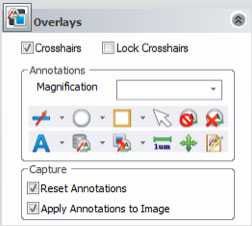 | Annotations are available on the live PAXcam preview through added tools in the “Overlay” pane. Includes circles, lines, arrows, boxes, move and edit functions, template creation and application |
| PAXcamHD TWAIN | TWAIN interface for running the PAXcamHD MacroZoom camera. Capture directly to an external imaging application |
| CONNECT compress on capture | In PAXcam CONNECT, if a streaming session is initiated, then a “compress” button is available on the image capture user interface (no need to switch it in “Preferences”) |
PAX-it Features
Arrowhead style remembered 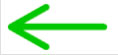 | Set the Draw Line arrowhead style, and it is remembered—don’t need to dropdown each time to add an arrowhead |
“Send To” enhancement for exporting 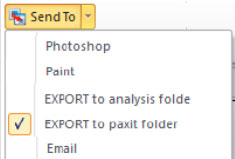 | Set up a separate list of unique export paths in the “Send To” dropdown list, allowing a quick switch between different standard export locations |
| “Clear” for database fields | In the QuickSave wizard, individual database fields can be set to Clear when the ID tag pops up (it is no longer clear all or none) |
| Annotate line shift | Annotate line can be shifted in 45 degree increments by holding the Shift key while dragging |
Measurement & Analysis Features
| Measurement Line Shift | Measurement line can be shifted in 45 degree increments by holding the Shift key while dragging |
| Measurement Angle Shift | Measurement angle can be shifted in 15 degree increments while drawing. Increments may be from the XY image planes, or from the first line of the drawn angle |
| Crosshairs may be thickened | Option to thicken the measurement crosshairs— was only “1” thick, now can be set to 1, 2, 3, or 4. |
Measurement values displayed on the image 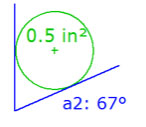 | Measurement types will show the values on the image, even when titles are separate objects and can be moved |
| Improved Graphing | Data for graphing is now in sync with the data columns shown in the Measurement Totals, for a cleaner presentation |
Image Analysis
| Optional Aspect Ratio calculation | New Option for Aspect Ratio, using Min and Max Feret Diameters. An alternative to the W/H calculation |
Remove detected spots from analysis 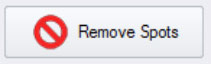 | In Detect Areas “Edit Spots” page, individual detected spots may be removed with a click. An option for selecting a whole region of spots to discard is also available |
| Export/Import image filters | In the Detect Areas “Threshold” page, any user-defined filters can be exported and then imported into a different routine (helpful in a multi-user environment). |
Extended Security Features
Enhanced Administrative functions 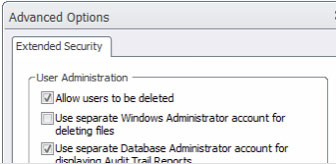 | New Administrative functions:
|
Auto-Signing options for images 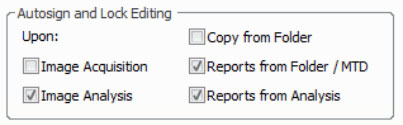 | Reports that are generated may now be auto-signed and uneditable upon creation |
Multiple levels of digital signatures 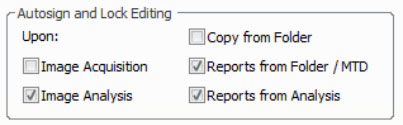 | Multiple levels for signing a single document or image
|
| Designate Pass or Fail when signing | Pass/Fail designation is available when signing:
|
Auto-stamping of exported images 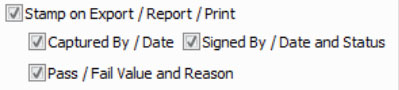 | Choice of what is stamped onto images when exporting, printing, and reporting, including:
|
| Additional logs created | New logs & log reports to cover permission modifications & deletions |
Enhanced functionality within a database search  | Digital signatures and Check Signature functions may be carried out from the Search Results window. |
PAX-it!2 v1.2
PAXcam Features
NEW PAXcamHD MacroZoom Camera for Gross Imaging Workstations (Pathology) or Inspection Applications (Industrial) 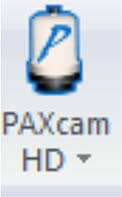 |
|
| Auto-open PAXcam | Automatically open the PAXcam when PAX-it launches, for those labs where digital image capture is the primary workflow item. |
| Live Measurement Improvements |
|
| Direct Capture to Hot Links | PAXcam images can now be directly sent to Hot Link locations on Capture, for direct capture to many more external applications! |
Measurement
PASS/FAIL Designations 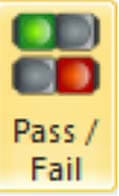 | Pass/Fail designation can be indicated for a sample, not just a specific measurement. The feature now includes a searchable database field that updates with Pass or Fail, and a stamp on the image as “Pass” or “Fail”. Quick, easy and according to your specifications! |
| Improved Tolerance Specs Function | Improvements to Tolerance Specs, including support for multiple databases on different drives |
Additional Graphing Features 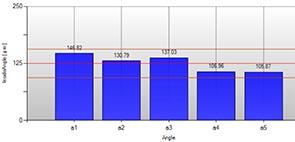 | Graphing tools are no longer limited to Lines and Detect Areas, but are expanded to include circles, angles, areas, and more |
| Precision Settings by Measurement Type | Separate levels of precision beyond the decimal point may be set for different measurement types. For example, measure Areas to one decimal, while setting linear measurements to 3 decimals. |
Quick Tabbing of Measurement Windows  | New “Group All Measurement Panes” button on the Measurement Totals window, to aggregate all types of measurement totals into one tabbed dialog |
| Line Thickness Adjustment | The thickness of a drawn measurement may now be increased |
Image Analysis
Remove Unwanted Areas from an Analysis 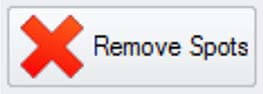 | Option to “Remove Spots” in a Detect Areas routine, to manually delete multiple items that should not be included in counts |
| Breadth Data | New “Breadth” data is calculated and displayed for an object in Detect Objects and Areas, defined as the Feret Diameter that is perpendicular to the Max Feret Diameter |
PAX-it Features
Options Reorganization 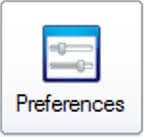 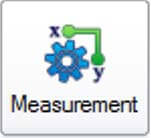 | Options > Preferences and Options > Measurement have been reorganized with fewer tabs and more logical places to find items |
| Folder-level Improvements: |
|
Treeview Improvements 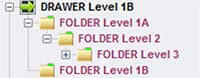 |
|
Quicksave improvements 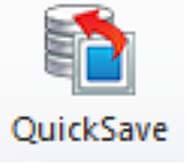 |
|
| Export improvements |
|
| Auto-adjustment of Text | Text overlay can be set to auto-size based on the image resolution |
PAX-it!2 v1.1
PAXcam Features
Improved AutoCorrect
| Improved PAXcam “AutoCorrect” routine, with exposure, contrast, and autoWB options. |
| Auto-open PAXcam | Automatically open the PAXcam when PAX-it launches, for those labs where digital image capture is the primary workflow item. |
PAX-it Features
Workflow Improvements
|
|
Image Rotation
| ‘Rotate images’ now specifies Clockwise or Counter-Clockwise direction |
New Notepad Functions
|
|
New ID Tag Functions
|
|
Additional links to MS-Office
|
|
Measurement & Analysis Features
New Repetitive Measurement Tool
| “Measurement Sequence” routine is released, for powerful user-defined scripting of repetitive measurements:
|
Measurement Totals & Graphing Improvements  |
|
| New Easy Report Method | ‘Transfer to Excel’ reports are now expandable to include the image, image properties, and database field information along with the raw data and graph. A quick and easy report generation technique! |
Extended Security Features
Improvements to ES Log Reports
| New Log Report formatting tools with expanded features:
|
| New Login Credentials | Windows Authentication may be used as the ES login |
| Streamlined Digital Signature | ‘Apply to All’ may be selected to apply digital signatures to multiple assets |
PAX-it!2 v1.0
PAXcam Features
PANEL VIEW USER INTERFACE 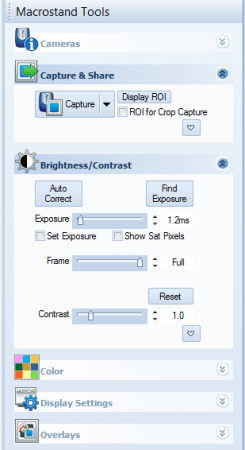 | NEW PANEL VIEW USER INTERFACE to simplify the PAXcam controls
|
NEW USB3 Camera models  | NEW USB3 PAXcam MODELS now available, in 2mp and 4mp versions:
|
| Capture measurements on image | Capture to Word, PowerPoint, Outlook, and clipboard now allows capture of live measurement overlays onto the image as it is sent to the other application directly from the PAXcam |
PAX-it Features
Ribbon view user interface 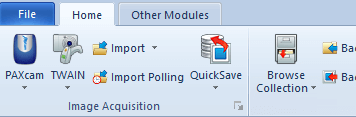 | NEW RIBBON VIEW USER INTERFACE to simplify the user interface
|
Treeview for browsing 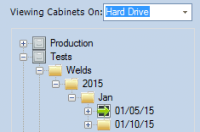 | NEW TREEVIEW USER INTERFACE to expand storage and browsing functions:
|
| Japanese language support |
|
| Auto rotate | Auto-rotate an image to a marked feature. Quickly re-orients an image for reporting or easier measurements. |
| PowerPoint enhancement | Sending a PAX-it or PAXcam image to Powerpoint now fills the slide with no margin. |
Watermark images upon Export  |
An easy way to imprint images for copyright or exclusive-use restrictions. |
| Process Images while QuickSaving | QuickSave routine has “Process Images” option. Automatically rotate, flip, resize, or filter images during the QuickSave process. |
| Expanded Quicksave Functions from the Folder | Set as Quicksave from the folder now has access to all QuickSave settings. Expands how the QuickSave process may be implemented to improve workflow. |
Send Images from Workspace 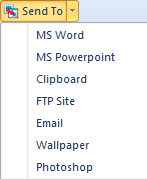 | Send to… function now includes PowerPoint, Word, and Outlook and clipboard. No need to visit image icons within a folder—send to your reports or email directly from the work space! |
| Text Annotation Improvements |
|
| Copy/Paste ID tags within the folder view | When displaying ID tags for icons inside a project folder, the contents of one image’s ID tag may be copied and pasted to another image in that folder. An intuitive tool for editing database fields! |
Measurement & Analysis Features
New Projected Angle Measurement 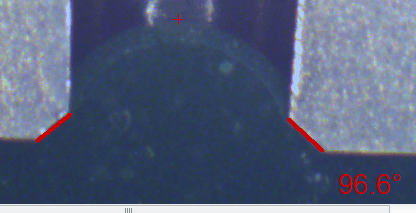 | Projected angle measurement now available:
|
| Option for Default Units | Specify to use measurement units on the image as the default units in reports, to simplify the report-making process. |
Additional Measurement Tags 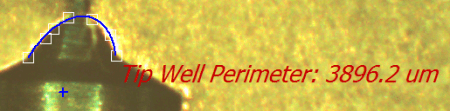 | Tag image with measurement title & value for multiple measurement types, including circles, arcs, ellipses, angles, rectangles, areas. For example, tag an image “Offset angle: 32.1 degrees” at the point of the angle measurement. |
Other PAX-it Features
Huvitz AutoFocus  | Huvitz microscope AutoFocus capability; adds to previously released Huvitz scope integration |
| New Script functions added for additional functionality |
PAX-it!2 v1.6.2
PAXcam Features | |
| Live Measurement: Report data tags have option to move across rows | New data may be pushed across rows rather than down columns when adding measurements to a report |
| Live Measurement: Measurement Sequence now has Up/Down arrows | User may navigate forward to skip measurements in the Sequence. |
| Live Measurement: now has ‘Angle from vertex’ option | The setting in Options>Measurement regarding Angle measurement on captured images is extended to Live Measurement |
PAX-it Features | |
| Enhancements to Print Layout feature | · Time/date may be used as the footer, or appended to a text footer · ‘Use Image Title as Header’ will now gray out the Header text box |
| Improvements to Search speed and process | Increased efficiency in the search process, for much quicker search results |
| PAX-it Settings restructuring / regrouping | Segregation of PAXIT.ini settings, into three categories: · Per User, Roaming to different machines · Per User, on the Local Machine · Globally available to all users on this machine |
| New menu items for Toolbar View | Ribbon view’s new menu options are now exposed in Toolbar view: · Export PAX-it! Settings · Import PAX-it! Settings · Push Settings to Cache · Clear Settings Cache · Migrate PAX-it! Directory |
| Default MS Office version is upgraded | Installation defaults to xltx, docx, pptx Office files for easier workflow. |
Measurement and Analysis Features | |
| Generate reports directly as a PDF | · One step to a PDF, rather than forcing a print to PDF from Word or Excel. · Word or Excel report also generates with the PDF, and may be saved separately |
| Add “T min” to Welding auto-calculations | · User-defined “Tmin” variable identifies the smallest value in a series · Tmin gets used in a new Weld Data “% of line” calculation, for % Penetration and other calculations · Tolerance Specs are applicable to the calculations, for Pass/Fail status |
| Extend % of Penetration to a series of measurements, for Welding calculations | · Calculation is now done for a set of measurements in a series, using the defined names (for example Pen1 related to Stock1, Pen2 related to Stock2, etc · Measurement Totals will now display multiple ‘% of Penetration’ values if appropriate, including the application of Tolerance Specs |
| Import/Export Tolerance Specs | Import or Export of defined Tolerance Specs from Options>Measurement. Allows easy sharing of Tolerance definitions across multiple workstations. |
| Auto select Report Template based on a combination of IDTag fields | Create custom reports for different samples or clients by setting a database field as the key to picking a report template, automatically! Multiple database fields may be used in combination. |
| Link to a Measurement Sequence by a database field | Automatically select the Measurement Sequence to use based on a sample name or other database field. Multiple database fields may be used in combination for more specificity (for example a sample name plus a client name). |
| User can set the format for Pass/Fail colors | · Pass vs Fail color (green vs red) may now be displayed in the Measurement Totals dialog as either the text or the background color, in bold vs normal text. · User may input their preference for the display when setting Tolerance Specs |
| Tolerance Specs ‘borderline’ category | · Borderline Settings are available, as a user-defined percentage of the cutoff value · Independently set for the High cutoff and the Low cutoff, on the Pass side and on the Fail side · Preferences are also available to define the display of the borderline values for each category · Gives a quick, visual reference for not only Pass or Fail, but also for whether the values are approaching the cutoff! |
| Character limit is expanded for Measurement names | · Measurement names have new limit of 50 characters · Text in ‘Title’ combo box is horizontally scrollable · Includes Lines, Angles, Arcs and all other manual measurements |
| ‘Add To Excel’ reporting is expanded | · New method allows a template tab to be reproduced, for sheets of data to be added over time. · A sheet-naming convention is also implemented, to allow sequential naming in alpha or numeric mode. |
| Header/Footer info for direct Print from MTD window | Print Layout header and footer functions are applied when printing from the Measurement Totals toolbar, giving a more completed printout. |
| Scale Bar tool allows easier changes to the value | Re-implemented the feature allowing the Scale Bar dialog to open with the cursor in the Number field. No tabbing required to initiate an edit! |
| Detect Areas: “Use same ROI as first pass” improvements | Better handling of user workflow if there is a need to change between the first pass ROI and other ROI options. |
PAX-it!2 v1.6.1
PAX-it Features | |
| Installation Changes | · Installation path is set to C:Program Files (x86) for new installs · Migration path is an option for prior installations using the legacy C:PAXIT install path |
| ‘Per User’ Settings Management | · All users begin with shared legacy settings after migration · Per User settings may be established for each Windows login, in five separate categories of PAX-it! functions · PAX-it! Admin accounts may Push settings out to others, so that consistency is maintained within a shared lab environment · Pushed settings are selected by group, so that some aspects of settings may be kept modifiable ‘Per User’. |
| Database management tools expanded | · ‘Export/Import’ routine allows a PAX-it! collection (database/settings/images/data) to be transferred to a new computer upon hardware or OS upgrade · ‘Auto Transfer of License’ routine allows the PAX-it! registration to be deactivated on one machine and moved to another |
Measurement Features | |
| Expanded dropdown list of stored names | The dropdown list of named measurement items is expanded from 20 to 40, to allow easy access to more named items. |
| Excel reports open on top | When an Excel report is generated from PAX-it!, the report opens on top of the PAX-it! screen, for immediate viewing. No need to click on the task bar to bring up the results! |
| Print option from the Measurement Totals | The tabulated measurements may be printed directly, without the need to generate a report. ‘Print to PDF’ is also supported. |
Image Analysis Features | |
PAX-it!
blank to keep old versions closed
PAX-it! v7.9
PAXcam Features
| | New icons for the PAXcam interface for an updated look |
| New PAXcam Tooltips | Even more tooltips for PAXcam functions, for quick reference to functions |
PAX-it Features
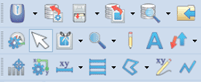 | New icons for the PAX-it toolbars |
| Image Edit Enhancements |
|
| | Quick method to define a default condition for Annotations, on the Edit screen |
| | New “auto straighten” function to rotate images to a user-drawn feature line |
| | New Annotation toolbar button to “Select All Videotext” with one click |
| Improved Security | Guest entry into user-owned folders, with rights for viewing only |
| Improved Access to Folder Functions | Right-click on folder tab for a menu to Close or Empty or Rename |
| Insert in Excel | Guest entry into user-owned folders, with rights for viewing only |
Measurement & Analysis Features
Angle, Circle, Arc, Segmented Lines, Calipers 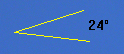 | Tag an image with a text overlay showing the measurement title & measurement value. No need to display the Measurement Totals window to read out single values! |
| Additions to Detect Areas Functions |
|
| Grainsizing Feature | Grainsize threshold may be displayed on final image |
| Improved Sample Templates | Updated the sample Excel report templates to .xltx format |
Other PAX-it Features
| Additional Extended Security Functions |
|
| Expanded Scope Controls |
|
| New Script Controls |
|
PAX-it! v7.8
PAXcam Features
Windows 8 Compatibility  | Windows 8 compatibility for PAXcam cameras. Upgrade your OS to Windows 8 without buying a new camera! |
| New PAXcam Tooltips | PAXcam expanded tooltips by hovering over areas of the interface. Descriptions of features and tips for operation are given in a pop up box, as an instructional aid or reminder. |
PAX-it Features
| Windows 8 Compatibility | Windows 8 compatibility. All PAX-it features and modules may be operated in a Windows 8 environment. |
Expanded Dropdown Functions  |
|
| Database Search Enhancements |
|
| Zoom to Preset Level | New button to “Zoom to preset level”. One click to zoom the displayed image(s) to a user-defined standard zoom level. |
| Navigation over Locked Folders | When navigating from folder to folder, you may now skip over a locked folder if you don’t know the password. |
| Import Polling | Import polling is expanded from 3 settings to 100 settings! Create a variety of specialized import routines to handle your samples. |
Measurement Features
Point Counting Improvements 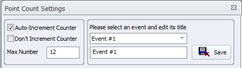 |
|
Expansion of ‘Reference Object’ Capability  |
|
| “No Tag” Expansion | Non-line measurements (circles, arcs, etc.) can now be set with no tags, if a cleaner view is desired. |
| Weld Measurement Enhancements |
|
| Expanded Calibration Storage | The number of stored calibrations has been extended to 10,000+. |
| Polygon Segment Lengths | Polygon area measurement will also give line segment lengths, to break down the perimeter into its segments. |
| Rotate Grouped Lines | Grouped measurement lines may be rotated all at once, for example to set Reference lines for measurement. |
Other PAX-it Features
| Extended Security Expansion | Multiple SQL Server databases may be used with the Extended Security module in one deployment. |
| Motorized Stage Module Enhancements |
|
| Expansion of Script Controls |
|
PAX-it! v7.7
PAXcam Features
PAXcam1+  | NEW PAXcam model features a 1.4mp CCD sensor with low light capability! Extremely low noise in an uncooled, affordable camera. |
| PAXcam5+ | NEW PAXcam model features a 5mp CCD sensor for high resolution color imaging. |
Camera Display Option 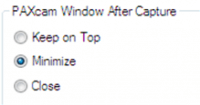 | Automatically Minimize or Close the PAXcam interface upon image capture, for easier review of the captured image in the PAX-it workspace. |
| Background Subtraction on Capture | When performing a background subtraction, the subtraction can be set to occur at the time of image capture. This allows faster frame rates than continually processing the live preview, while saving the step of manually performing background subtraction on captured images. |
| Live Measurement Adjustment | In Live Measurement mode, the “calibration not valid” message does not appear unless the user clicks the “MEAS” tab. |
Image Display Option 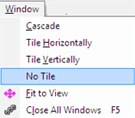 | New ‘No Tile’ option for image capture and display. Allows for images to maintain their arrangement in the PAX-it workspace, without rearranging when a new image is added. |
PAX-it Features
| Expanded Tooltips | New Tooltips for all toolbar buttons have multiple lines of text, for quick onscreen help and clearer tips |
| Adjustments to Settings |
|
| Maintain Annotations on Combined Images | ‘Add annotations’ option is now available in the “Paste images together” function. Annotations will be automatically burned in on the final combined image. |
| Expansion of QuickSave Functions |
|
| Import/Export |
|
Measurement Features
| Measure in pixels | Measurements may be taken even without calibrating. Values are reported in “Pixels” if no calibration is present. |
End caps on lines 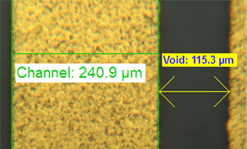 |
|
| Micron Bar Edits |
|
Update Measurement Units on Image 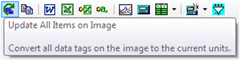 | When changing the units in the Measurement Totals table, users may also change units on already placed tags associated with measurement lines on the image. |
PAX-it! v7.6
PAX-it Features
| Improvement to Zoom Functions |
|
| Auto-Scroll Function | Auto-scroll function will move the image for you when applying annotation near the edge of a zoomed-up image. No need to zoom out an image in order to fill large areas with an overlay. |
Improvement to Search Capabilities 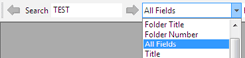 |
|
| Improvement to Right-Click Menus |
|
| Expansion of QuickSave Functions |
|
| Improvements to Videotext Editing |
|
Improvements to Outlook Email Link 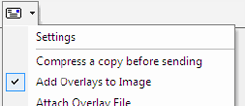 |
|
Titling Cabinet Drawers and Folders 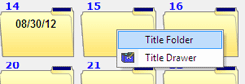 | ‘Title Drawer’ and ‘Title Folder’ options are available directly from the drawer/folder pages. |
| Improvements to workspace |
|
| Improvements to User Permissions |
|
Measurement Features
| Auto-Scroll Functions |
|
| Calibration Wizard Improvements |
|
Line Sequence Improvements 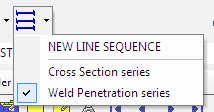 |
|
| ‘No Tag’ Option for Line Measurements | New option allows a Measurement Line to be displayed without its name or its length tag. This is useful if labels need to be removed for reporting purposes. |
| Line Measurement Attributes May Be Stored | Measurement Line names may now be stored with other attributes, including the type of display tag, location of tag, colors, fonts, and units. Different types of measurement lines may be designated to display with different colors and/or fonts, for example. |
Names for Other Measurements May Be Stored 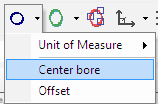 | Names for Angles, Circles, Arcs, and Areas may now be stored in dropdown lists, and recalled with a click. Each named item may have its unique colors stored as well. |
| Toolbar for Measurement Totals Window | The menu items available in the Measurement Totals Window have been put onto a toolbar, for easier selection. No more dropping down menus to select the desired function. |
| Measurement Display Improvements |
|
PAX-it! v7.5
PAXcam Features
Camera Only “Touch” Toolbar 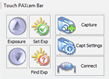 | The PAXcam stand-alone application (without PAX-it software) can now take advantage of the simple PAXcam Touch Toolbar interface, for a more streamlined user experience. |
PAX-it Features
NavBar Search in All Fields 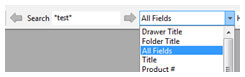 | A new search function for “All Fields” is added to the Navigational Toolbar. It is easy to search for a match in any of your database fields, without a complex search using multiple “<OR>” statements. |
| ‘Delete Videotext’ Enhancement | A new button to Delete Videotext is available while working with folder icons. This allows multiple icons to be selected as a batch, so that all annotations and measurements can be stripped from the images at once. |
| Slide Show Revision | Selecting an icon in the folder designates it as the starting point for the PAX-it slide show. |
Measurement Features
| Popup Prompt Option for Line Names | Line names may be added at the time the measurement is drawn, through a simple ‘pop-up’ box. Saves time when new names need to be added and stored! |
| Grainsize Wizard New Format | The Grainsize Wizard has been reformatted to mimic the standard PAX-it analysis wizard, for consistency. |
| Save and Recall Grainsize | The new Grainsize Wizard allows settings for grainsize analysis to be saved. New images may be sent through the entire analysis with the click of a button. |
| New Grainsize Data Calculations | Grainsizing results will report standard E1382 estimates of Mean Area, Number of Particles per sq mm, and Length. |
| Batch Processing of Image Analysis Routines | Multiple icons may be selected in a folder and the images sent through one stored analysis setting, to greatly speed up analyses. Works for Detect Areas, Grainsizing, Layer Thickness, and more! |
New Optical Profile Analysis Tool 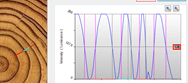 | New tool produces peak to peak measurements across a region of interest, for analyzing growth rings, stacks of objects, layers, and more. |
| New Intensity Data Available for Detected Objects | The inverse of raw and average intensity numbers may now be reported, to accommodate analyses with either light or dark backgrounds. |
New RGB Data Available for Detected Objects 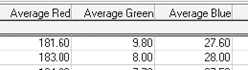 | Detect areas can now report the average RGB values for each detected object. Great for those applications where a numeric color value is desired as part of the data collection. |
Critical Dimension Module Features
| Multiple Objects Within a Single Pass | Distances between multiple objects may be detected in one pass, using a new peak-to-peak setting. |
| Reported Graphs Are Dynamic | Critical Dimension graphs may be adjusted within the Measurement Totals dialog. Intercepts and Target Line may be adjusted for a new display of data. |
| Multi-Sampling within a Region of Interest | Automatically divide a region of interest into multiple sub-samples in order to acquire more than one measurement in a single pass. Allows a quick method for multiple measurements without the need for setting up multiple passes. |
PAX-it! v7.4
PAXcam Features
| Capture PAXcam Parameters | A Preference may now be set to record the many PAXcam settings that are in place when an image is captured; helpful when comparing images or for troubleshooting. |
| Additional 64-bit OS Support | The install process for PAXcam drivers has been improved to streamline the install process on 64-bit machines. |
CONNECT Module Features
| “Hide” Option for Controls | When using CONNECT high-resolution, real-time video streaming of the PAXcam preview via LAN or the Internet, CONNECT controls on the Sender and on the Player sides are now able to be hidden, freeing up more display space for the live preview or the streamed view. |
| Improved Player Interface | CONNECT Player now has simplified addressing for connecting to the Sender, including the use of computer names instead of IP addresses. Perfect for telepathology or remote consultation applications. |
| Saved Settings may be applied | The limitation for applying stored PAXcam settings has been lifted for CONNECT users. Users may switch among stored preset PAXcam settings for exposure, contrast, and white balance. |
CONNECT Streaming for PAX-it Workspace 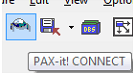 | PAXcam CONNECT now includes PAX-it CONNECT, allowing the entire PAX-it workspace to be streamed on a network. An easy way to discuss captured images with remote colleagues! |
PAX-it Features
| Windows 7 Compatibility | PAX-it version 7.4 enables 64-bit compatibility in Windows 7, including PAXcam drivers. 32-bit compatibility in Windows 7 was introduced in PAX-it version 7.2a. |
| Image Adjustment Enhancements | White balance adjustments may be made on captured images, and an Auto Contrast function has been added to quickly enhance images |
| Improved ‘Quick Search’ Capabilities | Searching via the NavBar has been extended to include Drawer titles and Folder titles. Multiple matches may be brought up and scrolled through. |
| Canon Capture | A new capability allows Canon G series point-and-shoot camera users to capture directly into PAX-it QuickSave routines |
| Flexible Title Field | Any database field entry may now be assigned as the displayed “title” in the icon page |
Edit Icon Title Within The Folder 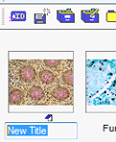 | While viewing image icons within a folder, the displayed title may be edited without opening the ID tag. |
Mass Print From Icon Page  | Users may print images, Excel, Word and PowerPoint documents directly from the icon page, using standard PAX-it Print Layout settings. |
| Database Field Reordering | PAX-it database field order can be adjusted by moving fields up or down in the list, allowing insertion of new fields into an existing database layout |
Contrast by Graph 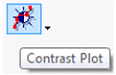 | Image contrast may be adjusted via a graphical interface for more flexibility |
Improved Stitching Sequence in Motorized Stage Module 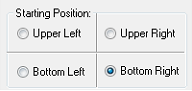 | When stitching images from a motorized stage, the stitch or tile may begin from any corner of the image, for more flexibility |
| Improved Stitching in Motorized Stage Module | Images that have no detail in the overlap regions may now be allowed in a stitch or tile operation |
| Improved Blending for Stitched Images | Images that have significant lighting gradients are blended more efficiently to yield a more pleasing final image |
Measurement Features
Live Measurement Line Titles 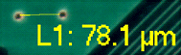 | The size of the line titles on PAXcam live measurements is now adjustable, for more flexibility in displaying the data |
Line Graph With More Flexible Target Values 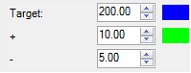 | The target range shown on the line graph may be represented by any values, rather than by a single Plus/Minus value. |
| Graphed Values Outside Range Are Bolded | When graphed values fall outside the range of target values, the numbers are highlighted with bold text on the graph. |
| NEW Critical Dimension Software (CD) Module | |
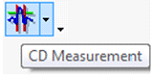 | New module available for semiconductor and related markets, where the critical dimension of traces is required. Includes ability to measure critical dimensions of traces based on precise placement of slope intercepts on line profile graphs, and the ability to choose between inner and outer slope profiles. |
PAX-it! v7.3
PAXcam Features
“AutoCorrect” Button  | New button in the PAXcam interface is a “one-click” operation to establish the correct settings for exposure, color, and contrast. Easy! |
| Improved PAXcam Mini-Toolbar | PAXcam mini-toolbar now includes contrast adjustment and ‘auto-correct’ buttons, and has larger buttons for ease-of-use. |
| PAXcam “Touch” interface | PAXcam mini-toolbar is designed to work with touch-screens, for mouse-free operation. |
| Fast Capture Option | PAXcam can be set to capture in a faster mode. Perfect when video rates are too fast to use as intervals, but standard time lapse rates are too slow. |
PAX-it Features
| Brightness/Contrast on Entire Image | Adjustment of brightness/contrast on images can now be accomplished on the whole image view, with zoom and pan capability. |
| Improved ‘Quick Search’ Capabilities | The PAX-it NavBar feature for Quick Searching has been enhanced:
|
Brightness, Contrast, Gamma Adjustments per channel 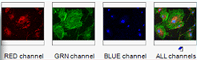 | Adjustment of brightness, contrast and gamma can be made on single or multiple color channels, allowing easy viewing of separate color information in the image. |
| Folder Ownership As A Security Option | A Preference allows each user to “own” his or her folders, so that only they are allowed to open the contents. This is a quick and easy method for securing sensitive information, without requiring passwords for entry. |
| Manual Stitching | As an aid to those images that cannot be stitched automatically, a new manual stitch interface is available for user adjustment. Manual stitching is also an option after an auto-stitch, in case adjustments need to be made. |
| Send PAX-it Image Directly Into Word Document Or PowerPoint Presentation | PAX-it images may be selected and sent directly into an open Word document or PowerPoint presentation. User may send either the original image or an annotated version. Very powerful report/presentation editing tool! |
| Extend Word Templates’ Numbers Of Images | Word templates that are designed to import a specific number of images will add pages automatically if that number is exceeded. Allows easier construction of large reports. |
| Merge Reports Together | Separate individual Word documents (reports) may be merged into a new, larger document with this simple PAX-it function. |
| Merge Report Templates Into “Master Templates” | Large, multi-faceted reports may be templated in Word by construction of a “Master Template”, using many PAX-it Word report templates. Allows multiple layouts to be combined into one report. Full flexibility for saving drafts, adjustment of report contents, and editing are all supported. |
Measurement Features
New Graphing Interface For Measurement Lines 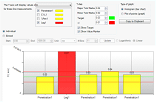 | Users may graph out the results of line measurements right within the PAX-it Measurement Totals window. Multiple line names and multiple image summaries are supported. |
‘Throat Depth’ Measurement 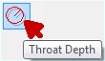 | Special “throat depth” measurement item is available for weld analysis, simplifying QC operations. |
| New Circle Measurement By User-Drawn Radius | New type of Circle measurement has been implemented to allow a radius drawn from the center point to determine the dimensions of the circle. |
Edge Detect Routine For Circles And Rectangles 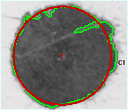 | Edge detect routine is implemented for quick detection of individual objects in an image. One click will find the edges of an object, and the data is displayed in the Measurement Totals window. Now includes options for fitting circle or rectangle outlines to the detected objects to find center points, virtual outlines, etc. |
PAXcam CONNECT Telemicroscopy Features
| Improved Compression | CONNECT users may choose from two powerful compression algorithms to optimize their streaming capability while minimizing lag |
| Improved Connection Process | When streaming PAXcam’s preview to a previous client over the LAN or Internet, the Player remembers whether the prior connection was made via LAN or TCP settings, to streamline the connection process. |
| Annotation Settings Remembered | When restarting the Player, the user is presented with the annotation settings which were in place when the last session ended. |
| One-Click ROI | Users may click once in the Player interface to outline an object with a preset region of interest (ROI). Click and drag adjustment of ROI size is also supported. |
| Simplified User Interface | The CONNECT interface has been streamlined, to simplify the choices to be made by the Sender. |
PAX-it! v7.2
PAXcam Features
| PAXcam Video Recorder | Record AVI video clips directly from the PAXcam interface, bypassing the Windows Movie Maker adjustments. Clips may be recorded at high speed for short bursts, or indefinitely at less intense speeds, and at higher resolution than previously available. |
Grid Overlays 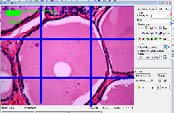 | Grid overlays in the live PAXcam preview may now be captured to the image in an editable videotext format.Requires Live Measurement module. |
PAX-it Features
| Windows 7 Compatibility | PAX-it version 7.2a enables 32-bit compatibility in Windows 7, including the PAXcam drivers. 64-bit compatibility begins in PAX-it version 7.4. |
| Large Image Display | Large image display is improved, with larger pan window for easier navigation. Annotation and measurement functions are supported. |
| Back To Last Image | A new button on the main toolbar returns user to the last opened image. A shortcut that eliminates browsing if an image needs to be reopened, even after PAX-it is restarted. |
| Buttons To Tile Image Views | On the PAX-it main menu, new buttons allow images in the PAX-it workspace to be tiled vertically or horizontally with a click of a button. |
| Fit To Image Button | A new button expands the currently opened images to the largest size supported by the available workspace. This is a great tool for readjusting views after images or windows have been closed. |
| Copy Database Function | Allows an entire PAX-it collection to be copied and restored to another drive. Perfect for a upgrading a new computer, or to use as a backup function. |
PAX-it AVI Player  | PAX-it displays your AVI video clips in a new interface. Multiple playback speeds are supported. The interface also includes the ability to extract still bitmap images from the AVI stream, singly or all at once |
Measurement Features
New Graphing Interface 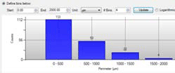 | Detect Areas totals window shows users graphs of area, perimeter, roundness and other data distributions. Users may select the binning for best graphical display. Multiple passes per image are supported, and multiple image data may be displayed in the Graph interface as well. Graphs may be embedded in Excel spreadsheets through the PAX-it Quick Reports link. Requires Image Analysis module. |
| Duplicate Measurements | Duplicate a line and Duplicate a Circle functions allows a measurement to be reproduced at a user-defined distance from the original position. |
| Extend A Circle | Extend a circle function allows users to create a new circle on their image, using the same center point but at a different diameter from the original. |
Edge Detect Routine 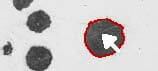 | New edge detect routine is implemented for quick detection of individual objects in an image. One click will find the edges of an object, and the data is displayed in the Measurement Totals window. Routines using specific filters may be saved and reapplied to speed the process even further. |
Measurement Grid Overlay Improvements 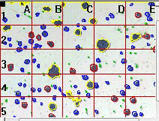 | Measurement grid overlay is now a standard videotext object that is saved and recalled with the image. It may be edited for color and grid specifications, and may be used as a template, exported on the image, printed in reports, or displayed in presentations. |
| Filter Detected Objects By Focus | Allows objects that are not in focus to be filtered from the counts. Users may set the level of sharpness required to meet the ‘in focus’ condition. Requires Image Analysis module. |
| 3-Point Circle Tool | New option allows the regression of circles to be accomplished with a minimum of 3 clicks along the perimeter. The 6-click minimum is maintained as an option. |
PAX-it! v7.1
PAXcam Features
New PAXcam CONNECT Live Streaming Module  | The new PAXcam CONNECT, a multicast streaming module (one server / multiple clients model), is here! This module allows the live preview from the PAXcam to be streamed to another client or multiple clients on the network (LAN or internet) so that live consultations may be given in real time through the microscope. This important technology is a must for clean rooms, telepathology, remote quality control work, and many other applications where others need to see your views remotely. PAXcam CONNECT can be retrofitted to any existing PAXcam USB2 camera system or new purchase. |
| PAXcam Mini-Interface Toolbar | All PAXcam USB2 cameras have an optional floating toolbar available that simplifies the interface to include only the most basic daily functions, while hiding the more extensive interface panel. Using a PAXcam has never been easier! |
| Continuous WB and “Set” exposure are remembered | The PAXcam now remembers two important auto-adjustment routines when the camera is closed: Continual White Balance, and ‘Set’ exposure. If the camera is closed with these functions operating, they will still be set when the camera is reopened. In addition, they may be used as standard “Stored Settings” in the PAXcam interface, so that an ‘Auto’ mode may be stored and selected at any time for exposure, white balance, or both. |
| New PAXcam ARC+ High Resolution Camera | The newest model of PAXcam is here! The ARC+ uses the same high-quality CCD sensor as the 2+ model, but incorporates pixel-shifting technology to yield adjustable resolutions up to 32 megapixels, for stunning detail. |
| Email & Print Added to PAXcam ‘Capture’ Options | The PAXcam “Capture” routine may now be set to capture directly to your printer, or to an outgoing Outlook email. The expansive list of ‘Capture’ options is a one-click solution for databasing, emailing, capturing to an FTP site, printing, and more—directly from the camera! |
| High Dynamic Range Image Processing Function | A new “High Dynamic Range” (HDR) routine is available in the PAXcam interface (and also for previously captured images). A single click will capture a series of images at varying exposures (images not saved to hard drive), blend them together, and produce one final HDR image with expanded detail in light and dark areas. Amazing feature for samples with reflective surfaces or other applications that require a wide range of exposures. |
PAX-it Features
Chat Window for Tech Support  | PAX-it and PAXcam customers may now interface with Tech Support via online Live Chat sessions through our websites (www.paxit.com and www.paxcam.com). This convenient method for support is preferred by many to minimize phone time and allow for multi-tasking. |
| High Dynamic Range Image Processing Function | A new “High Dynamic Range” (HDR) image-processing routine is available for previously captured images. Images that are taken at varying exposures are blended so that a final HDR image is produced with expanded detail in light and dark areas. |
| Specific Field Data Overlayed on Image | Navigation to recently visited folders is made easier by accessing this dropdown list. |
‘Blend Images’ Function has Expanded Features 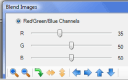 | The PAX-it ‘blend images’ function now allows one image to be moved on top of the other. The expanded user interface also allows adjustment of transparency on the second image, by a number of methods. |
Search Results has Extended Functionality 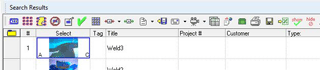 | The new Search Results window has been expanded in functionality to allow folder-level functions. Use the new Search Results toolbar to Copy, Create Reports, Email images and much more—without the need to visit the image folders. |
| Search Results Can Be Culled | Search Results may be marked for hiding, and then hidden with a click on the toolbar. Allows general search results to be culled to yield the specific items of interest. |
| Auto-Backups Provided for Users | PAX-it will automatically back up important configuration files on a daily basis, as a service to help restore data in case of an event which causes data corruption. |
| Reminder to Upgrade, and New Auto-update | PAX-it now automatically checks the installed version number against the current PAX-it release version and reminds users that an upgrade is available, allowing in-warranty users to remain current more easily. Auto updates are only available if the workstation is connected to the Internet. |
| Database Backup for Copy/Move to Another Drive | A routine is implemented to backup an entire PAX-it collection to another location. This function copies all images, annotations, notes, db information, measurements—in short, the entire collection—to another location for backup. |
| 64-bit Windows Platforms Supported | PAX-it and all PAXcam models may be installed and run on 64-bit Windows platforms. |
Measurement Features
| “Add to” Excel Report, for Appending New Data | New Excel reporting feature allows for templates to receive PAX-it data, and then be used again for additional data. An ongoing project may append new data to an existing report over long periods of time. Useful for trend analysis and other applications. |
PAX-it! v7.0
PAX-it Features
New docking page of icons for viewing folder contents  | Icons are viewable in a dockable window that can be resized to show the entire folder contents in one view. |
| Multiple folders may be opened at one time | More than one folder may now be opened at one time, even from different collections. |
| Multiple folders may be tabbed in one window, or viewed in separate windows | When more than one folder is opened, the views of folder contents may be side by side, or may be tabbed in one window for a more compact view. |
Drag and drop of icons is supported 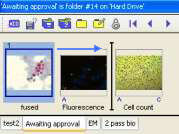 | Drag and drop operations are supported for icons, to open them into the workspace, to move them into other folders, or to rearrange them within a folder. |
| Enhanced icon selection with shift-click | Standard Windows ‘shift-click’ functionality may be used in folders to select multiple icons. |
Icons may be viewed with data 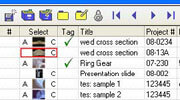 | When a folder is opened, the values in database fields may be viewed along with the icons in a table. |
Icons may be resized within the data view 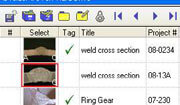 | Simply adjust the cell width and height to make image icons small (to see more data), or large (to see more of the icon detail). |
| Icons may be sorted by any data field | The tabular display of the icons allows the results to be sorted by any columns values. For example, sort alphabetically by Image Title, or by Project Number. |
| Folder view may be pinned to give more workspace | ‘Pinning’ function removes the icon view from the workspace, yet keeps it easily accessible as a named tab. |
‘Back to last folder’ dropdown list 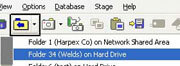 | Navigation to recently visited folders is made easier by accessing this dropdown list. |
| Search results include icons in table | The tabular view of the database Search Results now includes resizable icons in each row, so that the image may be used as an aid in sorting through the results. |
| Search results may be sorted by any column | The tabular display of the Search Results allows the results to be sorted on any columns values. For example, sort alphabetically by Image Title, or by Case Number. |
Search results may be given 3 tags for selection  | Icons may be tagged with 3 criteria (for example ‘Yes’, ‘No’, and ‘Maybe’) as an aid in sorting Search Results. |
| Dropdown selections for special functions on the page of icons toolbar | Settings are changeable from within the page of icons without closing the window, for more convenient workflow. |
| Icons may be sorted by any data field | The tabular display of the icons allows the results to be sorted by any columns values. For example, sort alphabetically by Image Title, or by Project Number. |
| Quick-click toolbar functions now remember last settings. | For example, “Process Images” button will initiate the last used process with one click, using the stored settings from the last session. |
| Automatic backup of PAX-it database file | As an aid to users who may not be rigorous about backing up essential files, the PAX-it db file is backed up automatically. This can help rescue users if they inadvertently corrupt their database. |
| TWAIN capture has new options | TWAIN acquisition now allows options for immediate placement into the PAX-it database, and closing of the image without preview |
Measurement & Analysis Features
| Customize script bar with bitmaps for buttons | Buttons may be designed by the user to initiate user-defined scripts for PAX-it and PAXcam functions. |
| Calibration now at >1:1 zoom | Calibration is not restricted to 1:1 viewing. Images may be zoomed up and panned during calibration, for most accurate placement of calibration markers. |














